| |
Table of Contents -
What Is Real Estate Public Inquiry? -
How Do I Use Real Estate Public Inquiry? -
Name -
Account Number -
Parcel Number -
Street Name -
Name Selection Screen -
Payment History Screen -
Detail Screen |
|
| |
| Real Estate Public Inquiry allows taxpayers to examine tax bills received from Westmoreland County using the Internet. |
| Back to Top |
|
| |
| On the Main Screen, press the button containing your preferred method for finding tax information: Name, Social Security Number or Account Number. |
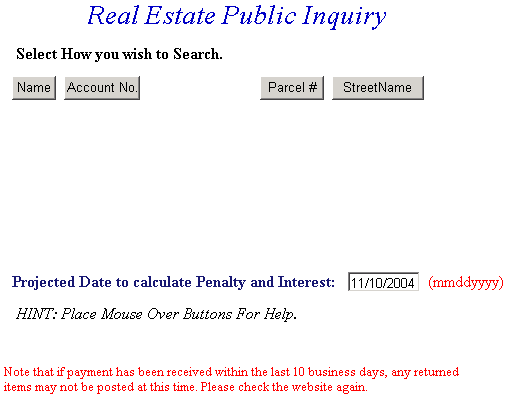 |
| Back to Top Search Using Name Search Using Account Number Search Using Parcel Number Search Using Street Name |
|
| Search By Name - Enter Last Name and then First Name. User can enter a Projected Date to calculate Penalty and Interest. Otherwise, the field defaults to the current date for penalty calculations. Press Search button to find records. |
| 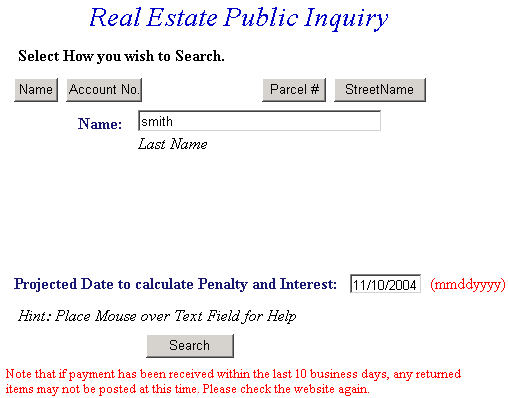 |
| Back to Top Name Selection Screen |
|
| Search By Street Name - Enter the Street Name, but do not enter a street number. User can enter a Projected Date to calculate Penalty and Interest. Otherwise, the field defaults to the current date for penalty calculations. Press Search button to find records. |
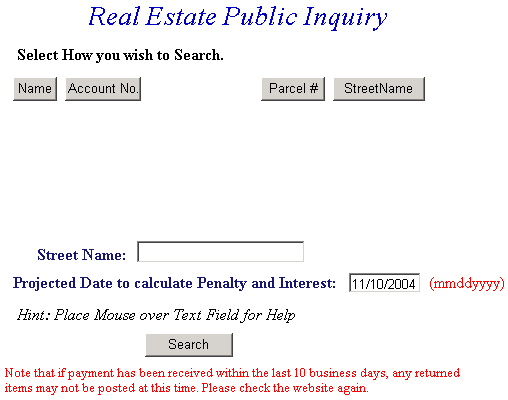 |
| Back to Top Name Selection Screen |
|
| Search By Account Number - Enter taxpayer's Account Number. User can enter a Projected Date to calculate Penalty and Interest. Otherwise, the field defaults to the current date for penalty calculations. Press Search button to find records. |
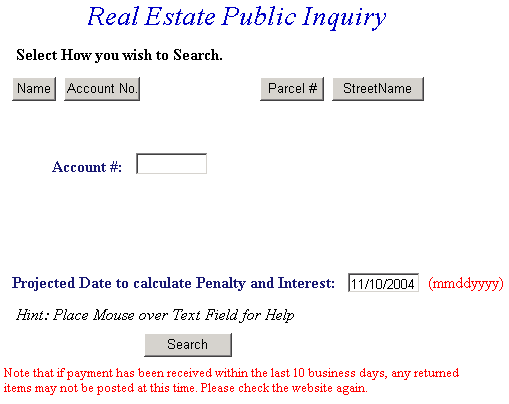 |
| Back to Top Name Selection Screen |
|
| Search By Parcel Number - Enter the Parcel Number for the property. User can enter a Projected Date to calculate Penalty and Interest. Otherwise, the field defaults to the current date for penalty calculations. Press Search button to find records. |
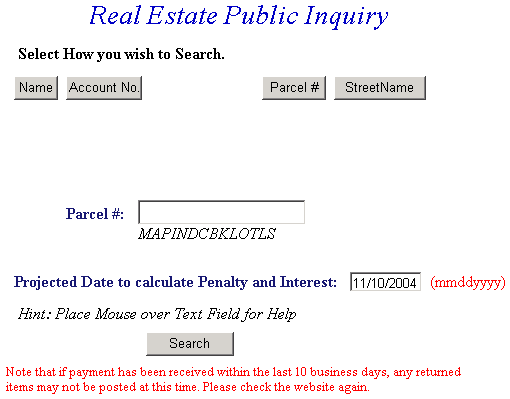 |
| Back to Top Name Selection Screen |
|
| Name Selection Screen - This screen displays all records matching search criteria. Press Select link to view account history, or press Previous button and return to Main Search screen. |
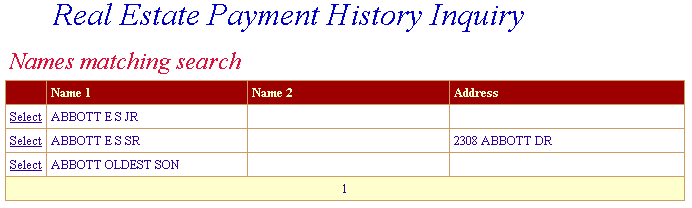 |
| Back to Top Return to Search Payment History |
|
| Payment History Screen - This screen displays all records under the name selected. Press Select link to view Detail, or press Previous button and return to Name Selection screen. |
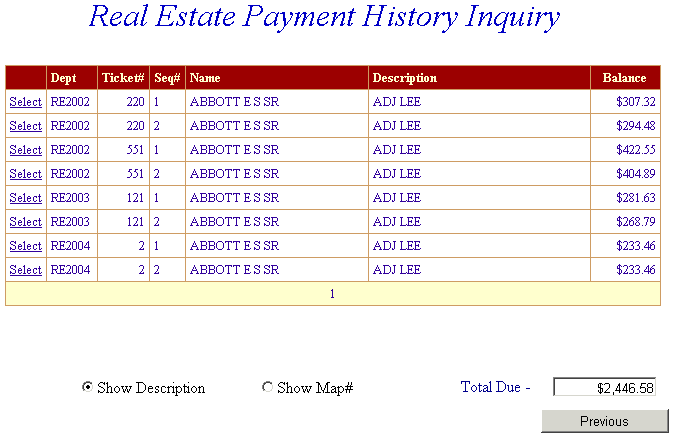 |
| Back to Top Name Selection Screen Ticket Detail |
|
| Detail Screen - This screen features detailed information for the ticket selected on the previous screen. Press the Previous button to return to Payment History. |
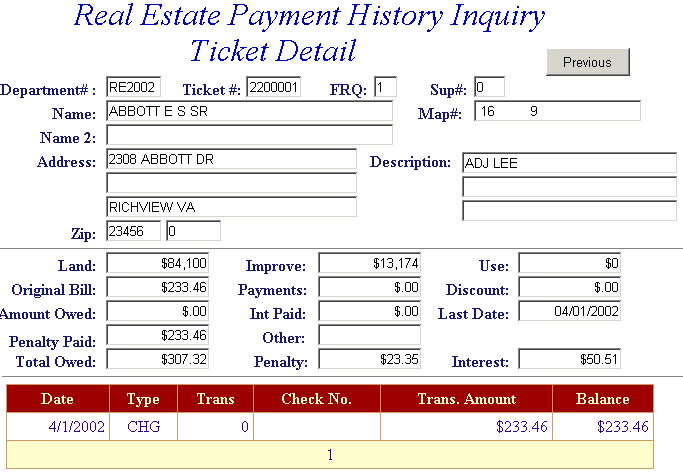 |
| Back to Top Previous |
|